JVC NX5, NX7, NX9 Home Theater Projectors Tips & Tricks Setup Guide

Congratulations on the purchase of your new JVC NX series projector!
We have spoken extensively about properly setting up an NX series projector with the technical team at JVC. These models have incredibly deep menus with hundreds of possible adjustments. Almost all of these are reserved for professionally trained calibrators. JVC wants to give them as many things to play with as possible. However, they also understand the average projector buyer may not want to pay for a professional calibration.
They have automated almost all of the adjustments so you will not have to change hardly anything at all out of the box. Almost all of the default settings are where you should just leave them. Of course, you are free to play with most of them, but unless you are a professional calibrator, you should shy away from adjusting the Gamma settings. It is easy to make a mess there and a factory reset will not restore them.
However, there are some things you can do when you install your projector that will make a big difference in its performance that only require some patience. Anyone doing a DIY installation should be capable of taking these steps. Getting our suggestions done right is actually a bigger deal than hiring a professional calibrator in our opinion.
Initial Installation
We suspect most of you will be mounting your new NX on the ceiling. If you are, it’s a good idea to first just put the projector on a table and change the settings to be front ceiling as it comes defaulted to front. This way you will not be trying to read menus upside down after you have the projector installed.
There is a catch in using the menu in all front projectors and if this is your first one, you may not know it. You can normally see the menu, but will not be able to make any adjustments unless there is a source coming in. So be sure and plug some kind of source into your projector when you are initially setting things up and turn on that source.
To quickly get to the right place, select the Menu, scroll down to Installation, then choose Installation Style, then select Ceiling Mount and Front.
If you are ceiling mounting, you’ll want to then go ahead and remove the feet from the projector as that is where your mount will attach.
Finding the Right Location
Projectors all have what is called a throw distance spec. This is a minimum and maximum distance the particular model will be able to properly fill your screen. Here is the link to the owner’s manual for the NX series.
You will want to go to pages 79-80 for the NX9, and 81-82 for the NX7 and NX5. They call the minimum distance Wide-end and the maximum Tele-end. Pages 80 and 82 are the ones where the distances are listed in inches.
The technical people at JVC have told us you want to try and be 10% more than the minimum and 10% less than the maximum for best results. However, they also told us there is an even finer range where you get the very best results. This is a range that starts at the minimum distance plus 10% and tops out using this formula: Maximum - ((Maximum-Minimum)/2).

This is from the manual for the NX5/NX7
Let’s consider we are looking at a 60” 16:9 screen, the shortest distance would be 74 inches *1.1 which equals 81.4”. Then for the maximum 151.6 -((151.6-74)/2) which gives you 112.8”
Ideally, you will want to be within this golden throw distance for the very best results.
But where it really gets tricky is when you are doing a widescreen system and using lens memory to zoom out to fill your 2.35 or wider aspect ratio screen.
To calculate this way, you’ll need to find out the 16:9 image size that fits within your widescreen and the size it is when you zoom it out.
One of our screen companies has a nice tool to help you do this
Let’s say you know you have a 140” diagonal 2.35 screen, so you can find those ranges easily on the JVC chart. To determine the 16:9 size go to the tool we suggest and first choose 2.35 and select 140”. Scroll down and you will see your screen has a height of 54.8125”. Remember that number. Refresh the page, select 16:9 then scroll down and enter 54.8125” into the height box then press enter. For this example that gives us 112” for the diagonal of your 16:9 image.
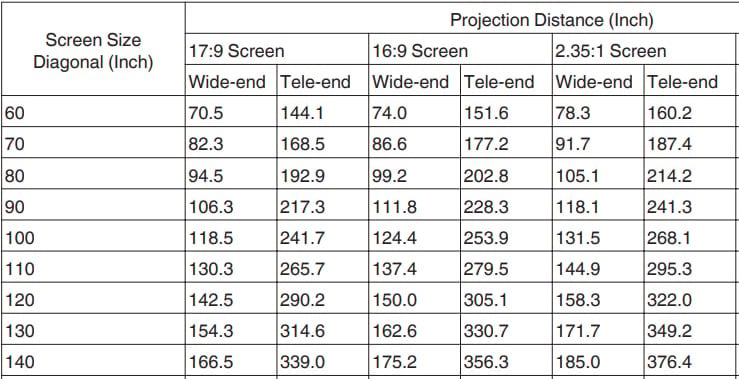
Now we have to do a little math.
The idea golden range for the 140” 2.35 image will be 185 *1.1 which equals 203.5” and the maximum ideal range is 376.4-((376.4-185)/2) which equals 280.7”, this gives us a pretty wide range.
Then we will just round to the closest size of our 112” diagonal and look at the numbers for a 110” 16:9. The minimum is 137.4*1.1 which equals 151.14” and the maximum is 279.5-((279.5-137.4)/2) which equals 208.5”. Now since 112” is technically 1.82% larger than 110, take your 208.8 and multiply it by 1.0182 which will give you 212.3”
You then have to look at both sets of numbers and can see in this example the perfect range for both image sizes is very tight and falls between 203.5” and 212.3”.
If you can get your projector in this small range, you will be in that golden throw distance which JVC tells us gives the very best image. If you can not, in this example you would want to do the math for 10% on each end and look at both sets of numbers and stay within those suggested ranges.
While this may seem like a lot of calculating, remember, your projector is probably going to be hanging in that spot for a long time. Getting it right will make your image look better than if you did not pay attention to these numbers.
When you are making your final measurements, remember the throw distance is the distance from the screen material to the front of the projector lens.
You will also want to get the height of your projector in relation to the screen at the ideal position. In the perfect world, it would be dead centered on the screen, but that is usually not possible in a typical home theater. While the NX series does have lens shift, we highly recommend you get your projector perfectly centered left to right and keep the top of the lens height right at or below the height your screen material is off the floor.
If you must raise it up more, please use the chart on page 18 to calculate the amount you can, but it is best to stay within the screen if at all possible.
Also, be sure both your screen and projector are perfectly level.
Fine Tuning
Once you have your projector hung in the right spot, it’s time to get your image perfectly zoomed in and focused. If you pull up the installation menu and go to Image Pattern, turn it on and use the lens control functions on the remote to zoom, shift, and focus. If you have a widescreen, you will need to do this for both 16:9 and your widescreen image and store each setting. You can do this under the Installation Menu where you actually have up to 10 settings you can store and name. These can not only store your lens memory settings but any picture settings as well, which is pretty cool.
Pixel Alignment
During shipping, it is highly likely the 3 panels in your NX projector will have gotten slightly out of alignment. This is the part that will make the biggest difference of anything you can do! It is a bit time-consuming, but in our opinion is well worth it.
You will want your projector to have been warming up for at least 30 minutes before you start this. There is no need for your projector to have burned in at all though, you can do this right out of the box.
You can read about the steps starting on page 55 in the manual. We suggest you do the whole, then the fine-tune steps.
It is a tedious process and the best tip we can give you is to give your eyes a break as you are going to be staring at some bright white lines. We find if you’ll close your eyes for about 10-20 seconds before you go to the next zone, you’ll be able to focus better on the adjustments.
Settings Adjustments
As we said earlier, you do not want to change the projector’s default settings. JVC tells us they have spent a lot of time getting them right and you’ll get the best picture if you just leave them alone.
HDR
There are some things though you will want to do. JVC’s new HDR software will give you great results, but you will need to tell the software some details about your system.
Here is the link to the new instructions. We suggest you choose the “mid” optimize level.
Gaming
If you want to enjoy video gaming on your NX projector, we recommend you use one of the 9 presets to store a setting for gaming only as for normal content the picture is better with the gaming mode off. However, this setting does reduce lag. This is found under the Picture menu, Motion Control, then Low Latency- turn this on but leave the other two motion settings off.
Fast Moving Sports
Some people like to try the motion reduction software which is also found under Motion Control, you can experiment with the settings under Motion Enhance and if you prefer them, store them under another preset
Content That Seems Too Dark
If you are watching content that seems too dark, you can try going into the Picture Adjust/Aperture and try Auto 2. This will probably make the image a little brighter.
JVC’s Special Auto-Calibration Software
If you do want to take things a little further down the calibration route, you can download JVC’s free software here.
This software requires a Windows laptop and an aftermarket Datacolor Spyder5 which will run you about $200. You will also need a good tripod to attach the Spyder to that allows you to put it in the exact middle of your screen.
If you can do all this, it is automatic and you will just follow the steps. Be sure to remember to export the new settings to your projector when you are done.
We appreciate your support of Audio Advice and hope these tips will help you get the best out of your new projector! If you have any additional questions, please chat with us on our website or give us a call.









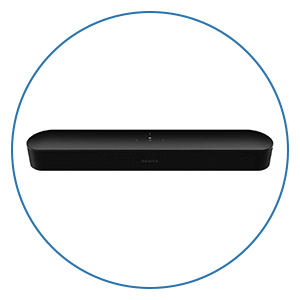





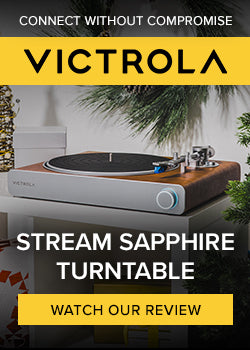















 Home Theater
Home Theater Speakers
Speakers Tower Speakers
Tower Speakers
 Bookshelf Speakers
Bookshelf Speakers
 Center Channel Speakers
Center Channel Speakers
 Wall & Ceiling Speakers
Wall & Ceiling Speakers
 Surround Speakers
Surround Speakers
 Dolby Atmos Speakers
Dolby Atmos Speakers
 Subwoofers
Subwoofers
 Soundbars
Soundbars
 Speaker Stands & Mounts
Speaker Stands & Mounts
 Components
Components Home Theater Receivers
Home Theater Receivers
 Surround Sound Processors
Surround Sound Processors
 Power Amps
Power Amps
 Movie Sources
Movie Sources
 TVs & Projectors
TVs & Projectors Televisions
Televisions
 Projectors
Projectors
 Projector Screens
Projector Screens
 TV & Projector Mounts
TV & Projector Mounts
 Seating & Furniture
Seating & Furniture Home Theater Seating
Home Theater Seating
 Media Cabinets
Media Cabinets
 A/V Racks & Shelves
A/V Racks & Shelves
 Accessories
Accessories
 Acoustic Treatments
Acoustic Treatments Absorption Panels
Absorption Panels
 Bass Trap Panels
Bass Trap Panels
 Diffusion Panels
Diffusion Panels
 Acoustic Treatment Packages
Acoustic Treatment Packages
 Cables & Accessories
Cables & Accessories HDMI Cables
HDMI Cables
 Analog Cables
Analog Cables
 Digital Cables
Digital Cables
 USB Cables
USB Cables
 Speaker Cables
Speaker Cables
 Subwoofer Cables
Subwoofer Cables
 Power Management
Power Management
 Featured & Deals
Featured & Deals Best Sellers
Best Sellers
 Sale
Sale
 Home Audio
Home Audio Outdoor Speakers
Outdoor Speakers
 Portable & Bluetooth
Portable & Bluetooth
 Wireless Speaker Systems
Wireless Speaker Systems
 Computer Speakers
Computer Speakers
 Powered Speakers
Powered Speakers
 Integrated Amplifiers
Integrated Amplifiers
 Power Amplifiers
Power Amplifiers
 Stereo Preamplifiers
Stereo Preamplifiers
 Stereo Receivers
Stereo Receivers
 Streaming Media Players
Streaming Media Players
 Digital-to-Analog Converters
Digital-to-Analog Converters
 CD Players
CD Players
 Outdoor Entertainment
Outdoor Entertainment Outdoor Subwoofers
Outdoor Subwoofers
 Turntables
Turntables Manual
Manual
 Automatic
Automatic
 Phono Cartridges
Phono Cartridges Moving Coil
Moving Coil
 Moving Magnet
Moving Magnet
 Moving Iron
Moving Iron
 Mono
Mono
 Phono Preamps
Phono Preamps MC Compatible
MC Compatible
 MM Compatible
MM Compatible
 Record Cleaning & Care
Record Cleaning & Care Stylus Care
Stylus Care
 Cleaning Machines
Cleaning Machines
 Record Cleaning Fluid
Record Cleaning Fluid
 Record Sleeves
Record Sleeves
 Isolation Systems
Isolation Systems Turntable Setup Tools
Turntable Setup Tools
 Turntable Cables
Turntable Cables
 Record Weights
Record Weights
 Turntable Mats
Turntable Mats
 Headphones
Headphones In-Ear Headphones
In-Ear Headphones
 On-Ear Headphones
On-Ear Headphones
 Over-Ear Headphones
Over-Ear Headphones
 Wireless Headphones
Wireless Headphones
 Gaming Headsets
Gaming Headsets
 Headphone Amps & DACs
Headphone Amps & DACs Digital Audio Players
Digital Audio Players
 Smart Home
Smart Home Deals
Deals Limited Time Deals
Limited Time Deals Deals by Category
Deals by Category