JBL Bar 9.1 Tips & Tricks Soundbar Setup Guide

If you are reading this it is likely you are either a lucky new JBL Bar 9.1 owner or perhaps you are considering JBL and wondering how the setup will go. For those of you who are new owners, congratulations!
We've put together some quick tips and tricks that most people find very helpful.
Getting Started
The first step you’ll want to do is decide how you want to position your soundbar. The Bar 9.1 is designed to sit under your TV and it can also be wall-mounted. Wall-mounting brackets and instructions are included in the box. The easiest option, however, is to just position it under your TV on top of a piece of furniture — so if you want to mount the bar to your wall, we recommend just following the instructions included in the box. If you place the soundbar under your TV, we recommend separating the bar from the TV to give the upward-firing drivers enough clearance to direct sound up to your ceiling.
Setting up the Rear-Surround Speakers
There’s also rear-speakers that detach from the Bar 9.1, so you can place them anywhere in your room for an immersive experience. This next step is very important. JBL marks which rear-surround speaker is the left or right channel on the sides of each unit, so you’ll want to pay attention to that as that will affect the sound. When you detach the rear-speakers, it’s generally a good practice to place them on top of tables or even a pair of stands behind you. The JBL Bar 9.1’s detachable rear-surrounds are also wireless and rechargeable. They’ll give you about 10 hours of wireless playtime, and when it’s time to charge, a red light will blink on top of each unit to let you know it's time to recharge. When it’s time to charge them, just dock them into the Bar 9.1’s built-in magnets on the sides of the bar, and in about 3 hours they’ll be fully charged.
Overview of All Connections On The Back Panel
Next, let’s quickly go over all the connections on the back of the bar. From left to right they are — a power connection, a USB Type-A port — this port will let you connect a USB storage device like a thumb drive, or a hard drive, which is pretty cool so you can play your collection of MP3’s from an external drive.
Moving on, next to this is an optical Toslink input, an ethernet port, (1x) HDMI eARC output and (1x) HDMI input. Your JBL Bar 9.1 supports the newer enhanced version of HDMI ARC called “eARC.” This is cool because eARC’s higher bandwidth allows for true Dolby Atmos to be transmitted out to compatible devices. A popular choice of compatible devices might be your Apple TV, for example. However, if you’re an Apple TV user, keep in mind the Apple TV 4K or newer are the only models that have an HDMI port capable of true Dolby Atmos — so if you want to experience Dolby Atmos to the full extent, you’ll want to make sure your hardware source is compatible with the newer eARC.
Finally, for the most stable performance with your WIFI network, we recommend connecting the soundbar directly to your router with a hardwired ethernet connection. Your Bar 9.1 also supports Chromecast, Apple AirPlay 2, and Bluetooth, so you can stream music from compatible phones, tablets, and computers directly to the bar. On top of the Bar 9.1 are four soft push-buttons that let you power the soundbar system on or off, raise and lower the volume, and cycle through each of the source inputs. You can also choose source inputs directly from the remote control that’s included with the product.
Making The Connections
Setting up the JBL Bar 9.1 is straightforward. After you plug in the power supply and make the necessary connections with your TV, the soundbar will automatically display helpful instructions right from the LED screen on the front of the bar.
Calibrating Your Soundbar
Next is the calibration process. At Audio Advice, we are big fans of room calibration and correction. Your new Bar 9.1 will capture the unique properties of your room and then tune its output based on the acoustic readings it gathers — and it does all of this in just two simple steps.
First, you’ll want to start the calibration process by placing the two detachable wireless rear-speakers behind you. When placing the rears around your room, we recommend positioning each one flat onto a tabletop or a speaker stand in the rear of the room so that the Atmos speakers can fire sound up towards the ceiling. Be sure nothing is in the way, such as a plant or a lampshade, that could obstruct the soundwaves from reaching your ceiling. It’s also important to angle each speaker so that the charging dock is pointing directly away from you. This will ensure the rear-channel speakers are directing horizontal surround sound properly.
Using the remote control that JBL includes in the box, hold down the button labeled “HDMI” for 3 seconds. The LED display on the front panel of the bar will count down the seconds for you. After this, Bar 9.1 will output a few test tones directly from the soundbar and the rears. The internal microphones built inside the Bar 9.1 will automatically capture the acoustic properties of your living space in less than a few minutes. It’s that easy.
Tailoring Your Sound
While not the same as an EQ, the included remote control does offer some ways to customize the sound field. On the remote, there are tactile controls that will let you raise or lower the volume-levels coming out of the subwoofer (levels 1-4) and the rear surround speakers (low, mid, and high).
The sub is so powerful, level-3 was perfect for our room, but this will depend on your space and your preferences, so just play around with this until you are happy.
There’s also a dedicated button that lets you raise or lower the entire Atmos effect in your room depending on how high your ceilings are. Settings for “low,” “mid,” and “high” change the vertical Atmos sense of elevation in the sound field. “High” is best for ceilings higher than 10-feet, so we recommend selecting “mid” for rooms with 9-foot ceilings and “low” for anything less.
If you want to make the dialogue in movies sound crystal clear, use the remote control to lower the bass coming out of the subwoofer. Also lowering the Atmos effect and the volume of the rear speakers will all help the dialogue to stand out clearer, and since your Bar 9.1 will be completely in tune with the specific acoustic properties of your room, all the adjustments you make at this point will be totally optimized — so just tweak to preference until you’re happy with the results.
Pro Tip: How To Get Dolby Atmos Content
If you’re just getting started with Dolby Atmos, usually, a quick google search is the best way to see a list of all the great Dolby Atmos content available. However, we have a fun Pro tip: you can see all the movies and TV shows encoded with this new surround format on Netflix and Amazon Prime just by typing the words “Dolby Atmos” into the platform’s search field. If you have Disney+, you'll have to search google for a comprehensive list of Dolby Atmos content, but we’re really impressed by the large collection of Dolby Atmos content available on Disney+, so be sure to check that out for the most movies encoded with Dolby Atmos.
Have Fun!
This concludes our tips and tricks for the JBL Bar 9.1. This should get you up and running so you can start enjoying all the great movies in this exciting Dolby Atmos format.
We hope this quick guide will help you achieve great results quickly. As always, the team at Audio Advice is here to support you. If you have any questions at all, you can always reach out to us via chat, phone or email.
JBL Bar 9.1 Soundbar with Wireless Subwoofer Review
With 9 channels of Dolby Atmos and DTS:X 3D surround sound plus a single channel for sub-bass frequencies, you get a soundbar, a sub, plus rear-surrounds for less than $1000. The rear-surrounds are optional add-ons in many other systems, so this makes the JBL Bar 9.1 stand out in terms of the value you get. We think the Bar 9.1 is priced to open the door into the Dolby Atmos experience for a great price.









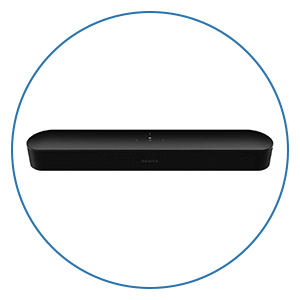





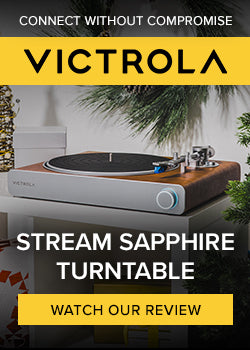















 Home Theater
Home Theater Speakers
Speakers Tower Speakers
Tower Speakers
 Bookshelf Speakers
Bookshelf Speakers
 Center Channel Speakers
Center Channel Speakers
 Wall & Ceiling Speakers
Wall & Ceiling Speakers
 Surround Speakers
Surround Speakers
 Dolby Atmos Speakers
Dolby Atmos Speakers
 Subwoofers
Subwoofers
 Soundbars
Soundbars
 Speaker Stands & Mounts
Speaker Stands & Mounts
 Components
Components Home Theater Receivers
Home Theater Receivers
 Surround Sound Processors
Surround Sound Processors
 Power Amps
Power Amps
 Movie Sources
Movie Sources
 TVs & Projectors
TVs & Projectors Televisions
Televisions
 Projectors
Projectors
 Projector Screens
Projector Screens
 TV & Projector Mounts
TV & Projector Mounts
 Seating & Furniture
Seating & Furniture Home Theater Seating
Home Theater Seating
 Media Cabinets
Media Cabinets
 A/V Racks & Shelves
A/V Racks & Shelves
 Accessories
Accessories
 Acoustic Treatments
Acoustic Treatments Absorption Panels
Absorption Panels
 Bass Trap Panels
Bass Trap Panels
 Diffusion Panels
Diffusion Panels
 Acoustic Treatment Packages
Acoustic Treatment Packages
 Cables & Accessories
Cables & Accessories HDMI Cables
HDMI Cables
 Analog Cables
Analog Cables
 Digital Cables
Digital Cables
 USB Cables
USB Cables
 Speaker Cables
Speaker Cables
 Subwoofer Cables
Subwoofer Cables
 Power Management
Power Management
 Featured & Deals
Featured & Deals Best Sellers
Best Sellers
 Sale
Sale
 Home Audio
Home Audio Outdoor Speakers
Outdoor Speakers
 Portable & Bluetooth
Portable & Bluetooth
 Wireless Speaker Systems
Wireless Speaker Systems
 Computer Speakers
Computer Speakers
 Powered Speakers
Powered Speakers
 Integrated Amplifiers
Integrated Amplifiers
 Power Amplifiers
Power Amplifiers
 Stereo Preamplifiers
Stereo Preamplifiers
 Stereo Receivers
Stereo Receivers
 Streaming Media Players
Streaming Media Players
 Digital-to-Analog Converters
Digital-to-Analog Converters
 CD Players
CD Players
 Outdoor Entertainment
Outdoor Entertainment Outdoor Subwoofers
Outdoor Subwoofers
 Turntables
Turntables Manual
Manual
 Automatic
Automatic
 Phono Cartridges
Phono Cartridges Moving Coil
Moving Coil
 Moving Magnet
Moving Magnet
 Moving Iron
Moving Iron
 Mono
Mono
 Phono Preamps
Phono Preamps MC Compatible
MC Compatible
 MM Compatible
MM Compatible
 Record Cleaning & Care
Record Cleaning & Care Stylus Care
Stylus Care
 Cleaning Machines
Cleaning Machines
 Record Cleaning Fluid
Record Cleaning Fluid
 Record Sleeves
Record Sleeves
 Isolation Systems
Isolation Systems Turntable Setup Tools
Turntable Setup Tools
 Turntable Cables
Turntable Cables
 Record Weights
Record Weights
 Turntable Mats
Turntable Mats
 Headphones
Headphones In-Ear Headphones
In-Ear Headphones
 On-Ear Headphones
On-Ear Headphones
 Over-Ear Headphones
Over-Ear Headphones
 Wireless Headphones
Wireless Headphones
 Gaming Headsets
Gaming Headsets
 Headphone Amps & DACs
Headphone Amps & DACs Digital Audio Players
Digital Audio Players
 Smart Home
Smart Home Deals
Deals Limited Time Deals
Limited Time Deals Deals by Category
Deals by Category