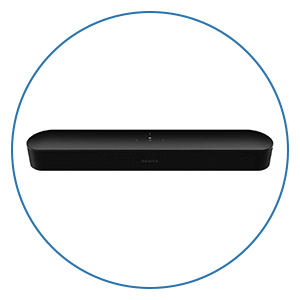How To Calibrate Brightness & Contrast Settings On Your Projector Or Television

This article is part of our Home Theater Design Series that covers virtually everything you need to know about designing a home theater.
If you have not yet watched our Top 5 Tips for improving your Home Theater video, we would suggest you watch that first as it covers all of the major items you want to adjust in order, including brightness and contrast. This tip is designed to help you nail down the right contrast and brightness settings on your television or projector.
If you have a relatively new television or projector from one of the top brands, these are generally calibrated very well and you mainly need to just choose the picture format and it will get brightness and contrast right. While the names will vary from brand to brand, you will likely see one named Cinema, Natural, Filmmaker or Reference. These generally have the best combination of contrast and colors to match what the content producers originally wanted. So in most cases, simply select one of these four depending on which brand you have. The exception would be if your room has lots of ambient light and you just have to sacrifice picture quality to get the brightness you want. Then feel free to choose a bright preset.
Now let’s say you’ve already done this and you want to go one extra level and tweak your brightness and contrast to be the best possible or you have an older television or projector and want to get it right. First, take a picture of your settings before changing them so you can revert back later if you want. Now, turn off the lights in the room so it’s dark as if you were watching a movie.
The first thing we are going to show you is a black test pattern. This test pattern has different levels of black and is designed to help you match the black on your display to what the filmmakers set as reference black in their content. As you look at this image, you will want to go into your picture settings and begin adjusting the brightness level (or sometimes called black level) until you only see solid black from column 16 to the left.
You should be able to see the different levels to the right of 16. We know it sounds strange but you are changing brightness to set your black level. Essentially this adjustment is setting the entire brightness of the image so that you have it as bright as you can and still have your darkest black match the darkest black from your content.
Almost counterintuitive, when you set contrast you are setting your peak white level and thus the contrast from your darkest black to your whitest white. We want to set this as high as we can without having your higher whites wash out. So set this so that everything to the left of 235 flashes. You can take it up a little higher as well if you want but the higher you set the contrast the more risk you have of washing out detail in the brighter parts of your image. If you are watching a movie or content and it looks like the whites are too washed out, just bring it back down a little.
Conclusion
We hope this video has made it easy to improve the brightness & contrast settings on your projector or television. If you have any questions, call 888.899.8776, chat with us, or stop by our award-winning showrooms. At Audio Advice, we've been designing and installing high-performance home theaters & smart home systems for our customers in North Carolina and the surrounding areas for decades. In fact, we've delivered more custom theaters than anyone in the Southeast! We are now offering Home Theater Design no matter where you live in the United States! If you are interested in a custom home theater or upgrading your current system, give us a call at 888.899.8776, chat with us, or stop by our award-winning showrooms. We can't wait to help you build your ultimate home theater!