How To Connect Your Computer Speakers






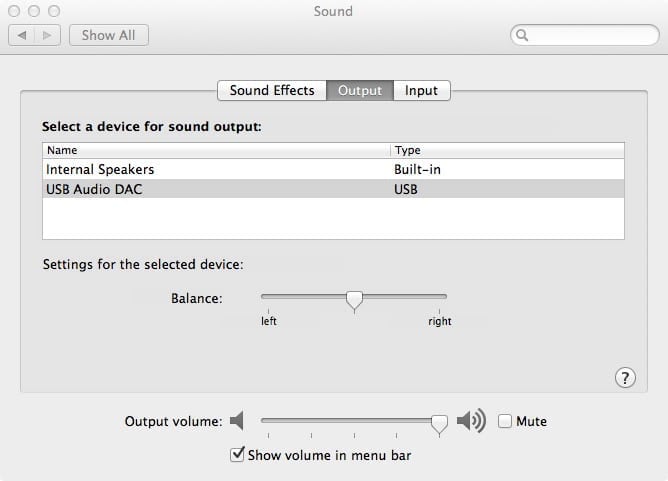



 Home Theater
Show links
Home Theater
Show links
 Speakers
Show links
Speakers
Show links
 Components
Show links
Components
Show links
 TVs & Projectors
Show links
TVs & Projectors
Show links
 Seating & Furniture
Show links
Seating & Furniture
Show links
 Acoustic Treatments
Show links
Acoustic Treatments
Show links
 Cables & Accessories
Show links
Cables & Accessories
Show links
 Featured & Deals
Show links
Featured & Deals
Show links
 Home Audio
Show links
Home Audio
Show links
 Speakers
Show links
Speakers
Show links
 Components
Show links
Components
Show links
 Cables & Accessories
Show links
Cables & Accessories
Show links
 Outdoor Entertainment
Show links
Outdoor Entertainment
Show links
 Acoustic Treatments
Show links
Acoustic Treatments
Show links
 Featured & Deals
Show links
Featured & Deals
Show links
 Turntables
Show links
Turntables
Show links
 Turntables
Show links
Turntables
Show links
 Phono Cartridges
Show links
Phono Cartridges
Show links
 Phono Preamps
Show links
Phono Preamps
Show links
 Record Cleaning & Care
Show links
Record Cleaning & Care
Show links
 Isolation Systems
Isolation Systems
 Cables & Accessories
Show links
Cables & Accessories
Show links
 Featured & Deals
Show links
Featured & Deals
Show links
 Headphones
Show links
Headphones
Show links
 Headphones
Show links
Headphones
Show links
 Headphone Amps & DACs
Show links
Headphone Amps & DACs
Show links
 Featured & Deals
Show links
Featured & Deals
Show links
 Smart Home
Show links
Smart Home
Show links
 Deals
Show links
Deals
Show links

You have decided those cheap computer speakers were not cutting it for your sound and you have upgraded to better speakers and maybe even a DAC. This guide will help you get the best sound from your set up and quickly guide you through the steps.

A – If your speakers or DAC have a USB input, this will get you the best sound as it will bypass just about everything audio inside your computer, which let’s face it, was not designed to sound great. If yes, use a USB cable out of your computer.
B – If you do not have a USB input on your speakers or have a USB DAC, but have a toslink digital input on your speakers or DAC, use the toslink digital out of your computer.

C – If you only have an analog input on your speakers, use the audio out from your computer. This is typically a mini plug connection.

A –If using a separate DAC, connect a USB cable from your computer to the DAC, then use an audio cable to connect the DAC to your powered speakers. If you have a separate amp with a DAC built in, do the same, connect the USB out on your computer to the USB in on your DAC/AMP.

In some cases, you may have a DAC like the Audioquest Dragonfly. It simply plugs right into your computer and has an audio out where you connect a cable to your speakers or amp.
B – If using a DAC or DAC/AMP connect a toslink digital cable from your computer to the toslink input on your DAC or DAC/AMP. Then if it’s a DAC only, connect the audio output of the DAC to your powered speakers using an audio cable.

C – If all you have is analog, connect the audio out of your computer to the audio input on your powered speakers or amp.

If using power speakers you typically will connect a single speaker cable from one speaker to the other. Make sure if you use silver on the plus at one end you do the same thing at the other speaker. Do not let any stray strands of wire touch the other speaker terminal.
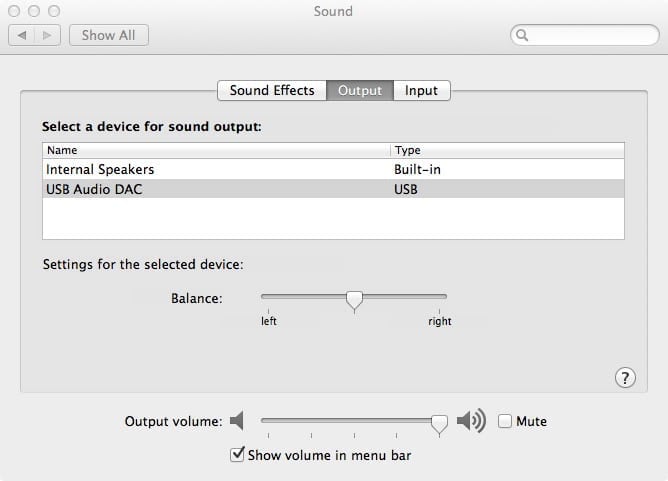
Go into the audio settings for your computer and find your DAC or DAC/AMP listed and choose it for the audio out.
If you do not see your device listed you may have to load a special USB driver from the DAC or DAC/AMP manufacturer. Download this driver from their website, install it and try again, you should now see your device, choose it.
If you are sitting at a desk enjoying your new computer speakers, this called “near field listening”. We have found if you can create an equilateral triangle with your ears and speakers, you will get the most pleasant results.

For example, if you are sitting 3 feet away from your speakers, try to get them 3 feet apart.
If you are using your speakers for listening in a room, we have found that anywhere from an equilateral triangle to a ⅔ ratio works well. For example, if you are sitting 9 feet away from your speakers, you could have them anywhere from 6-9 feet apart.

We highly recommend these for your desktop speakers if you are listening from your desk chair.

These will aim the speakers more at your ears for a much clearer sound than having them fire right into your chest.
If you have any other questions, please feel free to send us a message or chat with us.
You'll be among the first to know about product launches, exclusive online deals, and the hottest audio trends.
8621 Glenwood Ave
Raleigh, NC 27617
919.881.2005
11409 Carolina Place Pkwy
Pineville, NC 28134
704.821.4510
5732 Oleander Drive
Wilmington, NC 28403
910.392.1200
support@audioadvice.com
888.899.8776


